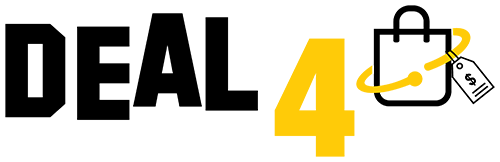Enhancing home security and convenience, the Google Nest Doorbell has become a popular choice among homeowners looking to keep a watchful eye on their property. With its array of features, including video streaming and motion detection, this smart doorbell offers peace of mind and seamless integration into the Google Home ecosystem.

However, there are times when you might need to reset your Nest Doorbell to its factory settings, whether it's to troubleshoot issues or prepare it for a new user. In this comprehensive guide, we will take you through the step-by-step process of performing a factory reset on your Google Nest Doorbell, ensuring that you have the knowledge and confidence to manage this task effectively.
Before you begin, you'll need to be near your wired Nest doorbell so you can press the reset buttons. You can't perform a factory reset in the Nest app.
To remove your doorbell from its base, insert the release tool into the hole at the bottom of your doorbell. You can also use an unfolded paperclip or a thumbtack.

-
- Tip: Don't unscrew the wires attached to the back of your camera.
- Hold down two buttons on your Nest doorbell for about 10 seconds:
- Hold down the reset pin on the back (insert the release tool or paperclip into the hole near the top).
- At the same time, hold down the big doorbell button on the front.
- Your doorbell will chime and its light ring will start spinning blue, then flash yellow, and then all the lights will turn off. Release the two buttons.
- The factory reset is complete when your camera chimes and the light ring starts slowly pulsing blue.
- After the factory reset, your doorbell will appear as "Offline" in the app until you remove it.
- To remove it from the app: open the app, then tap Settings Remove device
Confirm.
- If you're giving your camera to someone else, you're done. If you want to reconnect your camera to the app, simply go through camera setup in the app again.